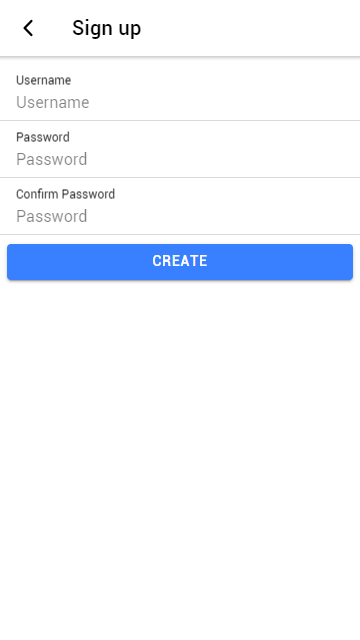In this tutorial we will show you how to setup User Sign Up. We will use the demo database for demonstration.
We want to set up the "employees" table as the user table.
Fields in the User Table, "employees":
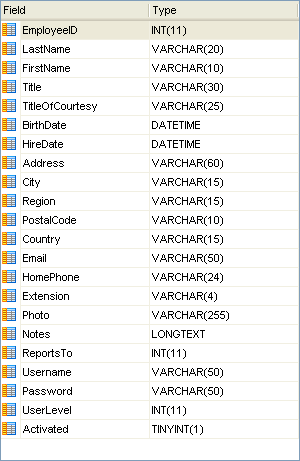
Steps to Set Up User Sign Up
1. Open DB AppMaker
Open DB AppMaker and connect to the demo database.
2. Enable security and set up user table
Advanced Security has to be enabled first. Click the Security tab, check User Existing Table, select the Table, the User Name Field and the Password Field. The Advanced button will be enabled.
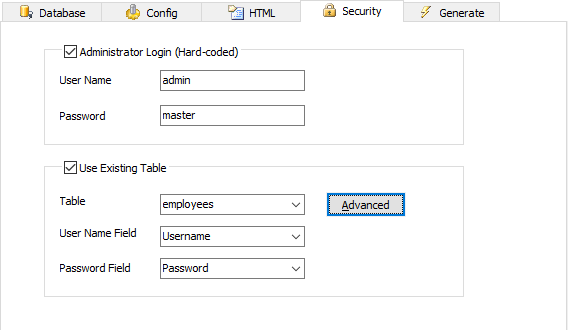
3. Set up user login options
Click the Advanced button, the Advanced Security window will appear. Click User Login Options node in the left pane.
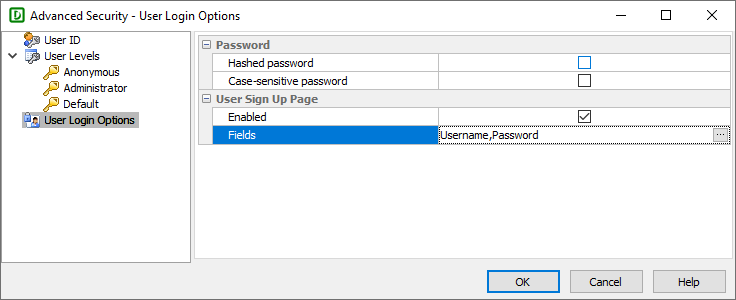
In this example, we use the following options:
| User Sign Up Page | |
|---|---|
| Enabled | Enable user sign up page in the menu and login page. |
| Fields | Fields to be included in the sign up page. Click the [...] button to select fields. The password field is mandatory.
|
In this example we only choose username and password fields. Click OK to finish.
4. Generate scripts
Go to the Generate tab, and click the Generate button to generate scripts.
5. Run the application
Run the app with ionic serve. Open the menu, click the "Signup" button. Note that the "Confirm Password" field and validation are added automatically.