

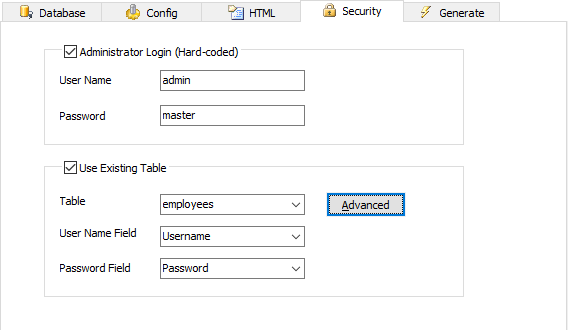
| Administrator Login (Hard-Coded) | Administrator user id and password |
| Login Name | Login Name for administrator |
| Password | Password for administrator |
| Use Existing Table | Link to existing table for login name and password validation |
| Table | Existing table in database containing login name and password information |
| Login Name Field | Login Name field in table used for authentication |
| Password Field | Password field in table used for authentication |
Advanced Security
Advanced Security feature allows you to setup User ID, assign User Levels to users and create a complete user registration system. To setup, click the Advanced] button.
DB AppMaker supports two types of security - User ID and User Level. User ID Security secures data at record level. User Level Security secures data at table level. They complements each other and they can work independently or together. Users get their User ID and User Level after login. Before login, an user's identity is unknown and the user is an Anonymous User.
User ID
User ID Security secures data at record level. Protected tables must have an User ID field for identifying which user a record belongs to. The User ID field names can be different in tables though. When User ID security is enabled, users can only access their own data.
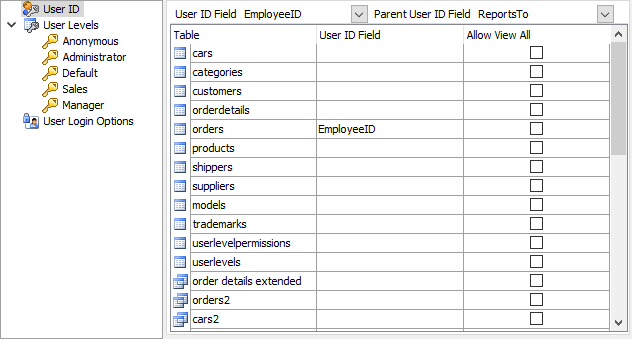
Steps to setup User ID security for different tables/views:
User Level
User Level Security secures data at table level. Each user level is granted with specific permissions to tables in the database.
There are 2 types of User Level security:
1. Static User Levels - the User Levels and the permissions are defined in this form and the User Levels cannot be changed with generated scripts.
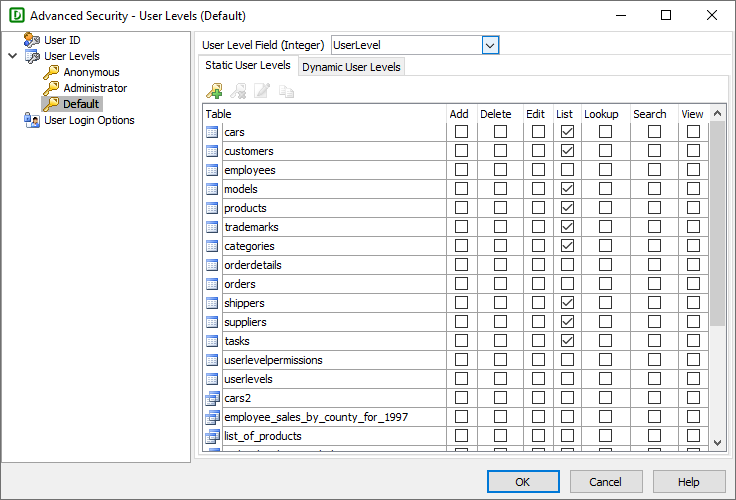
Steps to setup static User Level security for different tables/views:
2. Dynamic User Levels - the User Levels and the permissions are defined in 2 tables in the database, the User Levels can be changed with the generated scripts.
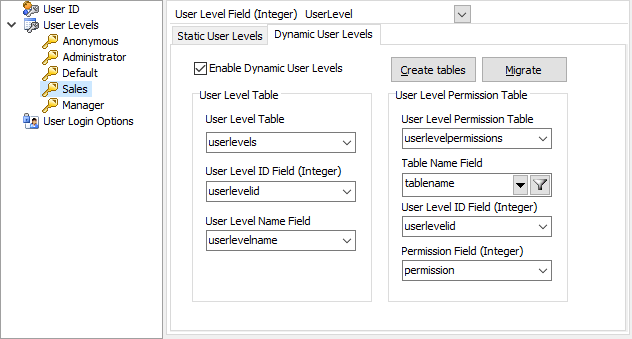
Steps to setup dynamic User Level security for different tables/views:
The User Level Table and User Level Permission Table must have the following fields, note the data types, User Level ID and the Permission fields must be of integer type, the field names can be different though:
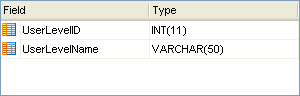
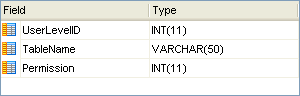
If you want DB AppMaker to create these 2 tables in your database, click the Create tablesbutton, the following form will display for you to change the table/field names if necessary. You can change the table/field names and then click OK to continue.
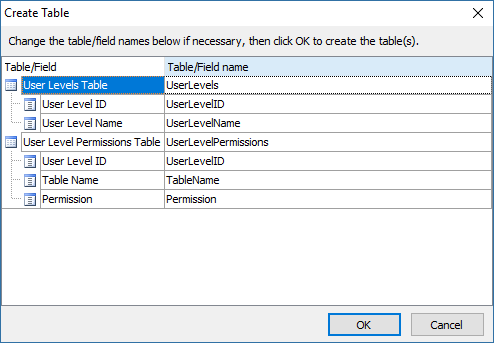
If you have projects created by previous versions of DB AppMaker you may want to use Dynamic User Levels and migrate the previously defined static User Levels in the project to the database. After selecting or creating the User Level and User Level Permission tables/fields, just click the Migrate button to let DB AppMaker do that for you.
After setting the user levels, DB AppMaker will populate the user levels to the User Level field's Edit Tag (also see Field Setup) so administrators can assign user levels using the generated pages.
There are three built-in user levels:
Anonymous - Anonymous user level is a built-in user level for the Anonymous User (i.e. users that have not logged in). Anonymous is -2.
Administrator - Administrator user level is a built-in user level that has all permissions plus the privileges to modify User IDs and User Levels. Its permissions are same as that of the hard-coded Administrator. The User Level ID of Administrator is -1.
Default - Default user level is built-in user level with user level = 0. Since User Level field is an integer field, if you set a default value of 0 for this field, this user level will become the default user level for the user after registration and before the Administrator assigning another higher user level.
Lookup Permission
If a table is enabled for Lookup permission for a certain user level, the user can use the table for lookup even if he do not have any other access permission on that table.
User Login Options
User Login Options allows you to create a complete user registration system for your website, with options
to let user register, change password and recover password.
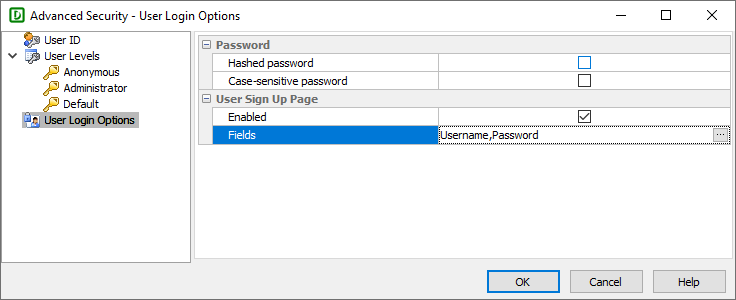
| Password | |
| Hashed password | Use hashed password. If the advanced setting Use password hash is enabled, password_hash will be used to create password, otherwise md5 will be used. Notes
|
| Case-sensitive password | Use case-sensitive password |
| User Sign Up Page | |
| Enabled | Enable user sign up page in the menu and login page. |
| Fields | Fields to be included in the sign up page. Click the [...] button to select fields. The password field is mandatory.
|
Also See
Tutorial - User ID Security
Tutorial - Static User Level Security
Tutorial - Dynamic User Level Security
Tutorial - User Sign Up
Multi-Language Project